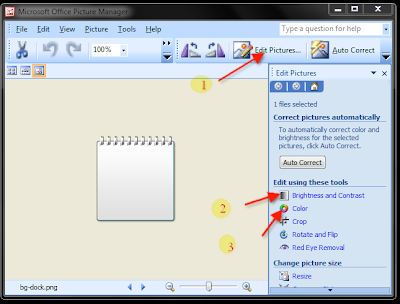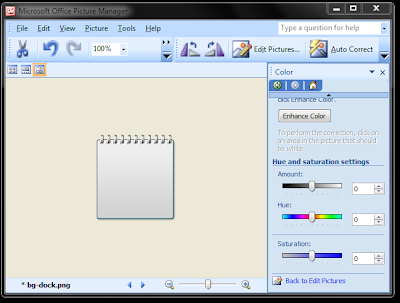Welcome To My Blog,
Want some different themes for your Sidebar Gadget, There is no need to Design new Gadget or No need to download New gadgets for changing the current Theme,
you can change theme of your installed Gadgets. You can Give more wonderful color for Your Glossy Themes.
Here, the simple step by step procedure show you, How to change the "Theme" or "Color" of your Desktop Sidebar Gadget.
1. First close the gadget from your Desktop sidebar, that You want to change the "Theme" or "color", Don't uninstall it
2. Go to, C/Users/Admin/AppData/Local/Microsoft/Windows sidebar/Gadget
3. Open the required gadget folder and inside open the Theme folder or image file
4. Select the image file mostly in .png file, currently using in the Desktop Side bar
5. Right Click over the Image and Open with Microsoft Office Picture Manager,
Here I take White color Calendar theme (see pic)

6. Select "Edit picture", see Arrow mark no 1.
7. You can get Edit picture sidebar in that, you can see "Brightness and contrast" and "color", see Arrow Mark no. 2 and no. 3.
8. You can adjust Brightness and Contrast As shown below,
9.You can Adjust color of the Theme as shown in Pic below
10. Adjust the color combination until what color you required.
See pic below After I changed the color.
After Modify, "Save the Theme", Add the Gadget to the sidebar, now you can see the change..
Try it,
Cheers,
Rajkumar